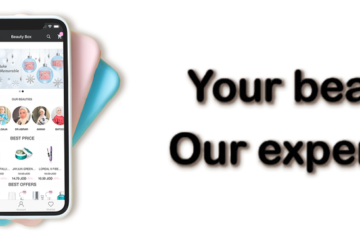How To Connect Microsoft Clarity and WordPress for Better Analytics

Are you looking to supercharge your website’s performance by gaining deep insights into user behavior? The answer lies in seamlessly integrating Microsoft Clarity with WordPress. In this guide, we’ll walk you through the process step by step, ensuring you harness the power of analytics for a more user-centric and optimized online presence.
also check – Top 5 WooCommerce Plugins for Your Store Provided by Geek Code Lab
I. Introduction
A. Brief Overview of Microsoft Clarity and WordPress
Microsoft Clarity is a powerful analytics tool that provides detailed insights into how users interact with your website. From heatmaps to session recordings, Clarity offers a range of features to enhance your understanding of user behavior. On the other hand, WordPress stands as one of the most popular content management systems globally, empowering millions of websites. Combining the strengths of Microsoft Clarity and WordPress opens new avenues for improving your website’s performance.
B. Importance of Analytics for Website Performance
Understanding how visitors navigate your site is crucial for making informed decisions. Analytics help you identify areas for improvement, optimize user experience, and boost overall website performance. By connecting Microsoft Clarity and WordPress, you’ll be able to access a wealth of data that can shape your strategy and enhance user satisfaction.
II. Setting Up Microsoft Clarity
A. Creating a Microsoft Clarity Account
Before diving into integration, ensure you have a Microsoft Clarity account. Head to the Clarity website, sign up, and follow the straightforward account creation process.
B. Generating Clarity Tracking Code
Upon creating your Clarity account, you’ll need to generate a tracking code. This code is a unique identifier for your website and is essential for Clarity to start collecting data.
C. Understanding Clarity Features
Familiarize yourself with the various features Clarity offers, such as heatmaps, session recordings, and user engagement metrics. Understanding these features will help you make the most of the integration with WordPress.
III. Preparing WordPress for Integration
A. Accessing the WordPress Dashboard
Log in to your WordPress dashboard. If you’re not already using WordPress, now is the perfect time to migrate for its user-friendly interface and extensive plugin support.
B. Installing Necessary Plugins
To bridge the gap between Microsoft Clarity and WordPress, install and activate the Clarity integration plugin. This plugin acts as the liaison between your website and the analytics tool.
C. Configuring Plugin Settings
Once installed, configure the plugin settings to match your Clarity account details. This includes entering the tracking code generated earlier, ensuring a seamless connection.
IV. Connecting Microsoft Clarity and WordPress
A. Adding Clarity Tracking Code to WordPress
Copy and paste the Clarity tracking code into the designated area in your WordPress settings. This step is pivotal for initiating the connection between your website and Clarity.
B. Verifying the Integration
After adding the tracking code, conduct a verification check to ensure the integration is successful. Microsoft Clarity usually provides a prompt confirming the connection.
C. Troubleshooting Common Issues
If any issues arise during the integration process, refer to the troubleshooting section of the Clarity plugin documentation or seek assistance from the support team.
V. Leveraging Microsoft Clarity Analytics in WordPress
A. Exploring Clarity Dashboard Insights
Once integrated, explore the Clarity dashboard within your WordPress admin panel. Delve into heatmaps, session recordings, and other analytics to gain valuable insights into user behavior.
B. Analyzing User Behavior and Engagement
Use Clarity data to analyze how users engage with your website. Identify popular pages, click-through rates, and areas that may require improvement to enhance the overall user experience.
C. Optimizing Website Based on Clarity Data
Apply the insights gained from Clarity analytics to optimize your website. Make data-driven decisions on layout, content placement, and user journey to maximize user satisfaction.
VI. Advanced Features and Customization
A. Customizing Clarity Analytics for Specific Goals
Tailor Clarity analytics to align with your specific business goals. Whether it’s increasing conversions, reducing bounce rates, or improving user retention, Clarity can be customized to focus on your priorities.
B. Integrating Clarity with Other Tools
Explore opportunities to integrate Clarity with other analytics and marketing tools to create a comprehensive data ecosystem for your website.
C. Staying Updated on New Clarity Features
Regularly check for updates from Microsoft Clarity. New features are often introduced, providing additional tools to enhance your website’s analytical capabilities.
VII. Benefits of the Microsoft Clarity and WordPress Integration
A. Improved Understanding of Website User Experience
The integration facilitates a deeper understanding of how users interact with your website, allowing you to make informed decisions to enhance their experience.
B. Enhanced Decision-Making Through Data-Driven Insights
Data from Clarity empowers you to make strategic decisions, optimizing your website for better performance and user satisfaction.
C. Boosting Website Performance and User Satisfaction
Ultimately, the integration of Microsoft Clarity and WordPress contributes to improved website performance, leading to higher user satisfaction and engagement.
VIII. Tips for Optimizing Clarity and WordPress Integration
A. Regularly Reviewing Analytics Data
Make it a habit to regularly review Clarity analytics data. This ongoing analysis ensures you stay informed about evolving user behavior.
B. Implementing Changes Based on Clarity Insights
Act on the insights gained from Clarity analytics by implementing changes to your website. This proactive approach keeps your site relevant and user-friendly.
C. Keeping Up with Updates and Best Practices
Stay informed about updates to both Microsoft Clarity and WordPress plugins. Following best practices ensures you leverage the full potential of the integration.
IX. Common Misconceptions About Microsoft Clarity and WordPress Integration
A. Addressing Concerns and Clarifying Misconceptions
Dispelling common myths and addressing concerns related to the integration fosters a clearer understanding of its benefits and security.
B. Highlighting the Security Aspects of the Integration
Emphasize the security measures in place for the Clarity and WordPress integration, reassuring users about the safety of their data.
C. Dispelling Myths Related to Data Privacy
Clarify any misconceptions regarding data privacy, assuring users that their information is handled responsibly and transparently.
X. Case Studies: Successful Implementations
A. Real-World Examples of Businesses Benefiting from the Integration
Explore case studies highlighting businesses that have successfully implemented the Microsoft Clarity and WordPress integration.
B. Key Takeaways from Successful Case Studies
Extract key takeaways from these case studies, offering insights that can be applied to various website scenarios.
C. Encouraging Readers to Share Their Experiences
Engage readers by encouraging them to share their own experiences with the integration, creating a community of knowledge-sharing.
XI. Future Trends in Website Analytics
A. Evolving Technologies in Analytics
Discuss emerging technologies in the field of website analytics and how they may shape the future landscape.
B. Predictions for the Future of Microsoft Clarity
Offer insights into potential developments and features that may be introduced by Microsoft Clarity in the future.
C. Preparing for Upcoming Changes in the Analytics Landscape
Encourage readers to stay informed about upcoming changes in the analytics landscape and adapt their strategies accordingly.
XII. User Testimonials
A. Gathering Feedback from Users Who Have Implemented the Integration
Feature testimonials from users who have experienced positive outcomes from the Clarity and WordPress integration.
B. Showcasing Positive Experiences and Outcomes
Highlight positive experiences and outcomes shared by users, emphasizing the tangible benefits of the integration.
C. Encouraging Readers to Share Their Own Testimonials
Inspire readers to share their success stories, fostering a sense of community and collaboration among website owners.
XIII. Conclusion
A. Recap of the Benefits of Connecting Microsoft Clarity and WordPress
Summarize the key advantages of integrating Microsoft Clarity with WordPress, emphasizing the transformative impact on website analytics.
B. Encouraging Readers to Take Advantage of the Integration
Motivate readers to take action by implementing the integration on their own websites, unlocking the full potential of analytics.
C. Final Thoughts on the Significance of Analytics for Website Success
Conclude with a reflection on the crucial role analytics play in achieving website success, underscoring the continuous improvement facilitated by Microsoft Clarity and WordPress integration.
Leave a reply
You must be logged in to post a comment.