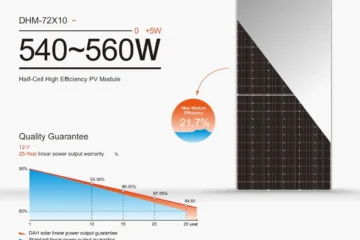How to Fix The Keyboard Not Working Issue

The keyboard is the prominent stuff of a computer and its sudden unresponsiveness irritates users. Are you facing the keyboard not working issue? This is a common problem with a keyboard and can be fixed with the help of some easy steps. This article contains the details of some useful methods that fix the issues of the keyboard effectively.
What Are the Reasons for the Keyboard Not Working Issue?
Before discovering the fixing methods, you should know the reasons that make a keyboard not typing. The following are the most possible reasons for not working.
- Access to an older version of AMD software
- A corrupt or old keyboard hardware driver
- Incompatibility of a newly installed application with the keyboard
- For an external keyboard, a damaged condition or poor connection with the computer
How to Fix the Issues of the Keyboard Not Working on Windows?
Here is a list of different methods to fix the keyboard not working on your Windows. One of the simplest ways is to use a virtual keyboard or an in-built keyboard in this situation. You can find it by – Start option > Taskbar > Settings > Accessibility > Keyboard > Toggle to Turn on
Now, you can easily access the keyboard by using a mouse.
Procedure -1: Windows Troubleshooter Option
Windows has built-in troubleshooting techniques that can assist in solving if the keyboard’s not working or idle.
- To open the ‘Troubleshooter’ section, press Windows + S together and enter “Troubleshoot Settings”.
- Once settings are opened, click on the “Other Troubleshooters” option.
- A list of applications will appear. search the option of ‘Keyboard’.
- Now, click on the “Run “ option next to the keyboard.
- On clicking, the troubleshooter will start searching for the keyboard errors.
- On detection, all errors will be listed. follow the given instructions to fix the keyboard errors.
Procedure -2: Examine The Keyboard Connector And Framework
A keyboard is available as wireless and wired for your computer. you may encounter keyboard issues regardless of whether it is wired or wireless. Therefore, check your all cables, adaptors, and USB ports to avoid keyboard issues.
If you are a laptop user and using an external keyboard instead of an internal one, due to a framework error, your keyboard does not work or suddenly stops. to fix the error, follow the steps –
- Check your connection correctly. any loose USB connection creates a framework error.
- When one of the USB ports doesn’t connect properly, plug it into another USB port to fix the keyboard issue.
- Change the keyboard settings of your laptop.
- You can also use the ‘ Advanced Keyboard’ settings from the start menu.
Procedure -3: Update The Keyboard Drivers Of Your Computer
When your keyboard drivers are old or outdated, it starts causing difficulties. To fix it, update the keyboard drivers immediately. You can achieve the result in two ways – manually update and automatically update
-
Manual Update
Visit the Device Manager on your computer and follow the given instructions to update the Keyboard Driver.
-
Self Update
Install a specific application for updating the keyboard driver.
For more information, visit the Softfind portal.
Leave a reply
You must be logged in to post a comment.